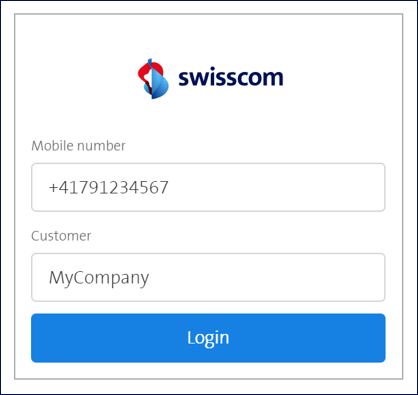How prospective Master RA agents are trained
Step 1: Assigning the Master RA agent role in the RA admin portal
In the RA admin portal, under the menu tab "Users", as a Master RA agent, you can search for a person by entering their mobile number and check whether there is a valid entry
To assign the role of a Master RA agent to the person, click "Register as agent" within the entry.
Essential requirement: The person must have the status Confirmed & Signed and at least one green bar.

Once clicked on the button, a pop-up window opens in which you set the following parameters:
- Role: please set Master RA agent: can identify persons with the RA app and gets access to the RA admin portal where they can manage RA agents of their RA agency and users.
- Assurance Level: please set 4(QCP); it enables identifications for qualified electronic signature
- Language: Please select the correspondence language of the prospective Master RA agent
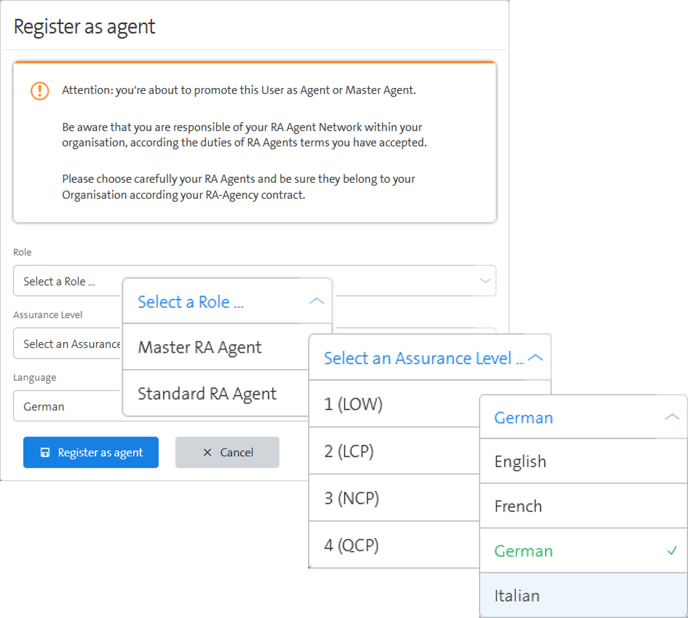
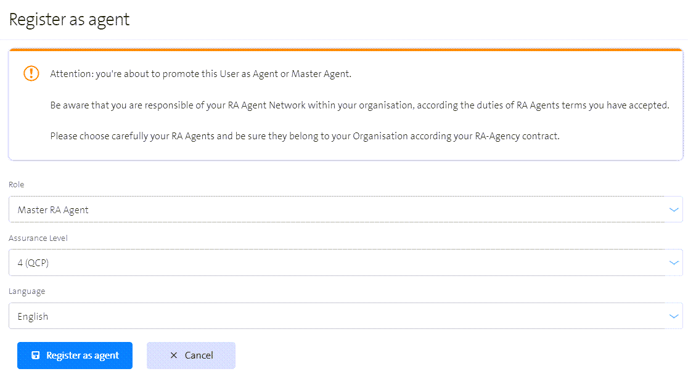
Save these settings by clicking on ![]()
As a Master RA agent, you must confirm a prospective Master RA agent's registration using either Mobile ID (SIM or app) or Password & SMS-Code method (PWD/OTP). Please check your mobile phone now.
Now, the prospective Master RA agent receives an SMS with a personal link to the e-learning for Standard RA agents (see step 2)
After completing this e-learning, the prospective Master RA agent receives two more SMS!:
- 1st SMS: contains a link to the duties of RA agents, which they must accept using a Mobile ID or password/SMS code method. (see step 3)
- 2nd SMS: contains a link to the E-Learning for Master RA agents (see step 4)
Important:
-
The RA Service sends several SMS reminders (SMS) for the E-Learnings and duties every three days, a maximum of five SMS.
-
Master RA agents must repeat both e-learnings once a year. The RA Service contacts the Master RA agents directly via SMS!
Step 2: prospective Master RA agent completes e-learning for Standard RA agents
The prospective Master RA agent first receives an SMS with a personal link to the e-learning for Standard RA agents. He has 14 days to complete the e-learning. If the prospective Master RA agent misses the e-learning, his role is automatically deleted, and the role must be reassigned to the RA admin portal.
Note: Master RA agents must also repeat the E-Learning for Standard RA agents once a year!
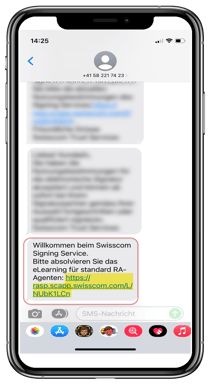
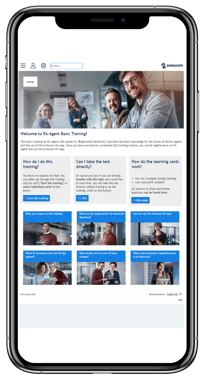
Tip:
The prospective Master RA agent can copy the link from the SMS into his browser to do the e-learning on the computer.
The RA Service sends several reminder SMS for the E-Learning every 3 days, a maximum of 5.
The prospective Master RA agent must correctly answer all nine knowledge questions and achieve the green cup ( ![]() ) to pass the e-learning (45 out of 45 points). If a question is not answered correctly, the prospective Master RA agent can re-read the flashcards again.
) to pass the e-learning (45 out of 45 points). If a question is not answered correctly, the prospective Master RA agent can re-read the flashcards again.
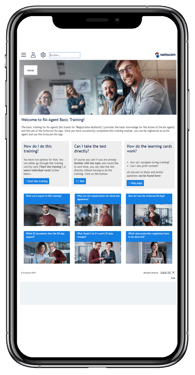
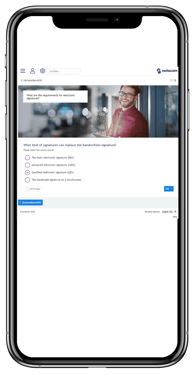
.png?width=195&height=375&name=Standard%20RA%20Training_3%20(2).png)
Step 3: The prospective Master RA agent accepts the duties of the RA agent
Now, the prospective Master RA agent receives another SMS with a link to the duties of the RA agent. He*She confirms the duties using a mobile ID or password/SMS code. After accepting the duties, the Master RA agent gets access to the Swisscom RA App and receives his company identifier via SMS to log in. If the prospective Master RA agent misses accepting the duties, his: her role will be automatically deleted, and the role must be reassigned.
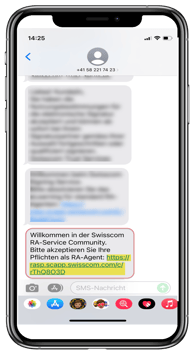
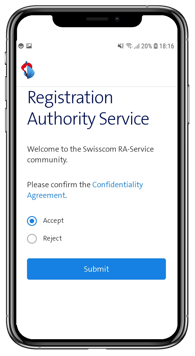
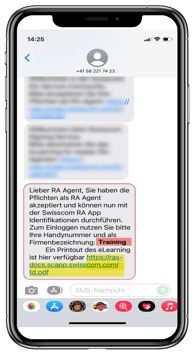
Tips:
- The RA service sends several reminder SMS for the RA agent's duties every 3 days, a maximum of 5.
- You can download the printout of the e-learning for the Standard RA agent and save it on your device.
1st milestone: prospective Master RA agents can use the RA app to identify persons!
Once the prospective Master RA agent has completed the e-learning for Standard RA agents and accepted the duties of the RA agent, he gets access to the Swisscom RA App. To log in, the prospective Master RA agent enters his mobile number stored during his identification, and the registration authority's name is sent to him via SMS. To authenticate and log in, the prospective Master RA agent uses a Mobile ID, password, and SMS code method (PWD/OTP).
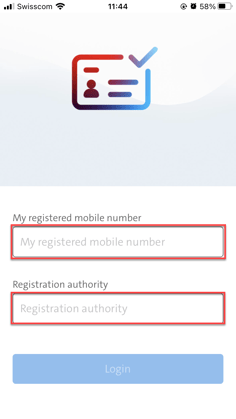
Tips:
Step 4: prospective Master RA agent completes e-learning for Master RA agents
The prospective Master RA agent receives another SMS with a personal link to the E-Learning for Master RA agents. They now have 14 days to complete the Master RA E-Learning. If the prospective Master RA agent misses the e-learning, his role will not be activated, and the role must be reassigned (e.g., via the "Edit agent" function in the admin portal).
Important: The SMS for the Master RA agent E-Learning is sent at the same time as the SMS for the RA agent duties. The prospective Master RA agent should look for the link to the Master RA agent E-Learning in his SMS messages.
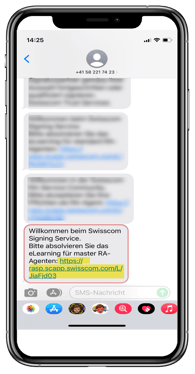
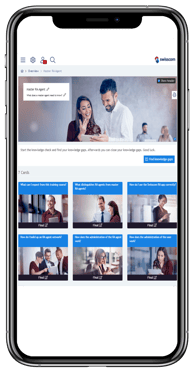
Tips
The prospective Master RA agent can copy the link from the SMS into his browser to do the e-learning on the computer.
The RA Service sends several reminder SMS for the e-learning every 3 days, a maximum of 5.
The prospective Master RA agent must answer all knowledge questions correctly and achieve the green cup (![]() ) to pass the Master RA agent E-Learning (75 out of 75 points). If a question is not answered correctly, the prospective Master RA agent can re-read the flashcards.
) to pass the Master RA agent E-Learning (75 out of 75 points). If a question is not answered correctly, the prospective Master RA agent can re-read the flashcards.
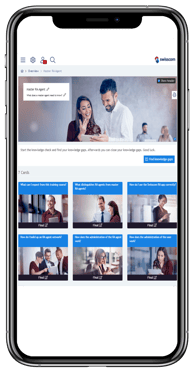
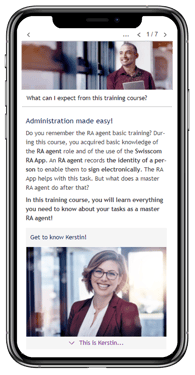
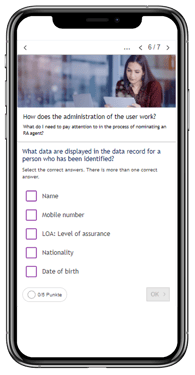
Goal reached: Master RA agent gets access to RA admin portal!
Only when the Master RA agent has completed the e-learning for Master RA agents can he log in to the admin portal. To log in, the Master RA agent enters his mobile number, which is stored during his identification, and the company name is sent to him via SMS. To authenticate, the Master RA agent uses a Mobile ID or password and SMS code method (PWD/OTP).